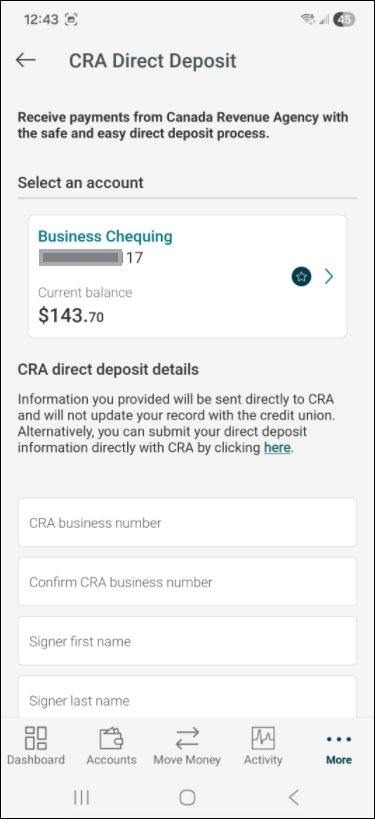- Under Business services, select Delegate management.

- Select the Add delegate button to begin. You can add as many delegates as needed.

- Enter the Delegate username and Delegate name in the appropriate fields as part of the signer setup process.

- Assign your delegate’s Access level. You can choose either Read-only or Initiator access.

- Enter your delegate’s email address or mobile number in the appropriate field so they can receive their password. Then re-enter the same information to confirm.

- Confirm that your delegate has agreed to act as a delegate by checking the consent box, then select Continue button to proceed.

- Confirm the delegate details. If the information is correct, select the Continue button. If you need to make changes, select the Back button.

- You will receive a seven-digit authentication code. Enter the code in the input field, then select the Continue button to proceed.

Your delegate will now be added. A temporary password will be sent to your delegate, but for security purposes you’ll also need to send the delegate their username in a separate communication.
Once created, delegates cannot be deleted (but you can lock their access). If you make any changes to your delegate access later, they will immediately come into effect.
Lock & unlock Delegate access:
- Under Business services, select Delegate management.

- Find your delegate in the list and use the Lock access toggle to turn access on or off.

Your delegate will still be listed after they are locked, and you can reactivate them at any time.
Access Level: You can choose between initiator and read-only permission for your delegates. Read-only delegates can’t make transactions. Initiator delegates can set up transfers and payments, but require a signer’s approval.
Reset a Delegate password
After five failed password attempts, your delegate will be locked out of their account. If this happens, your delegate can choose Forgotten password on the login screen to reset their password. Or, you can use the Reset password feature shown here to allow your delegate additional login attempts with their existing password.
- Under Business services, select Delegate management.

- Find the delegate in the list and select Reset password.

Lock access: Prevents a delegate from accessing digital banking. Your delegate will still be listed after they are locked, and you can reactivate them at any time.
Edit Delegate details:
- Under Business services, select Delegate management.
- Find the delegate in the list and select the Edit details icon. You can edit:
• Delegate Name
• Access level (initiator or read-only)
• Email and/or mobile phone number
• Delegate notes (other owners can also have access)
- Make the necessary changes and select Continue button.
- Verify details and select Continue button.
- As an extra layer of security, we’ll send an authentication code through email or text to confirm your request. Once you enter the authentication code you received over email or text, your delegate’s information will be changed.
Unlock transaction authentication: Allows the signer to reset a delegate’s security credentials after they have been locked out of their account. Delegates will get locked out of their account if they enter an authentication code incorrectly three times.

 Search
Search